Part one. What you need, and how to weed and apply transfer tape
In the InVue software, I enlarged the M. and turned on wireframe
It’s still to small to see so look at this: Look at the bottom of the M see the jagged cut. Although I could weed it…it was not as smooth as it could have been to weed. Remember, I have 9 more to do.
Choose the path smooth tool. It’s the third one down.
I clicked just above it on the straight line and just below it…maybe 1/5 inch away from it. Now it’s pretty nice. I move through the file this way. SAVE after every change.
See the top of the a. it’s cute like this, but cause’s problem. I smoothed it also.
It’s better, but needs to be rounded out
Choose the Point Move tool. It’s the third one down.
My curser changed to a arrow with a M just below it, then I just lifted the line up. Im happy, but see all those nodes. Smooth them out.
Much better. My machine won’t have to work that hard.
Now I am over to the L. That is the next problem I see and the next problem I remember when weeding. See how the two lines touch…this was hard to weed. SAVE
I just chose the select Icon (first one on the right and moved it up a bit.
This is to tiny to weed also. I remember it was hard to weed here. SAVE
I just chose the Point Move tool and moved the bottom line a bit
I think it’s good, but lets magnify it some more. Not good..not sure really how to fix this.
This is what I did, I choose the move point tool and moved the little green dots back to the point.
Love InVue…it worked SAVE
All done. Now to cut! Duplicated the cut to fit 5 on a sheet.
I only need to pull of 17.5 inches of vinyl.
I have found I like cutting in InVue the best. For this vinyl Oracal 631, my machine cuts best at these settings

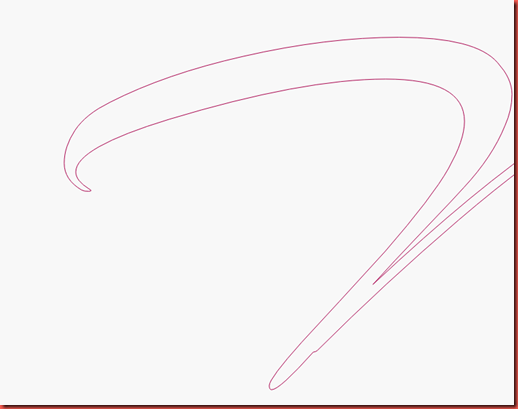











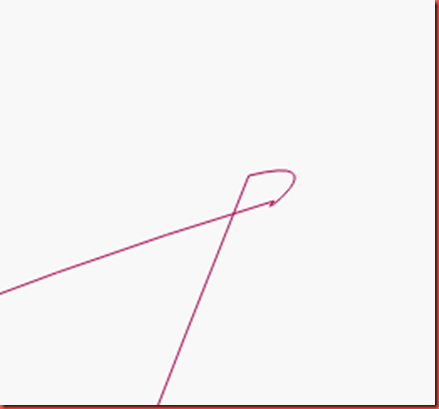





No comments:
Post a Comment