Once in a while, I run into problems that I know, from past experience is due to being unorganized. I needed a calendar that my family could “see at a glance”. After researching on the internet, I found my inspiration.
Inspiration
Etsy often provides not only fun and unique purchases, but inspiration for me. I found Cano Designs Shop on and fell in love. I had the Vinyl, Chalk Pens and Pazzles! If I had not already invested in all the tools laying around the house, this was the way to go. The price was very reasonable for vinyl wall art 36.8”w X 23.2'”h
Calendar in a Frame
The Toasted Coconut has an outstanding Chalkboard Vinyl Calendar Tutorial. I loved the idea of the calendar in a frame. I had the perfect spot, so off I went trying to find the perfect frame to repurpose. Found one in our storage. After taking out the oil painting and protecting that, I knew I would have to go to Michaels to purchase something to replace the canvas. However, when I go to Michael’s my wallet suffers. So still on the journey to look for something that would not cost anything..
Calendar on the Fridge!
I own a wonderful Pazzles die cut machine, that always gets used in spurts! I purchased this brand, due to the outstanding training they offer. Pazzles Craft Room, is one of the best purchase choices I have made. The teacher for Pazzles is named Klo, not only does she teach live, but she records them so that you can ALWAYS catch her classes. There is a Pazzles Fans group in Facebook that I also love. Pazzles, even has live support chat!
After searching and searching for a cut file for ANY machine (yep, pazzles can handle that to) I gave up and posted for help in the Facebook group. A hour later, Klo responded with a file to check out! My quest was nearly ending. It had a place for a shopping list and notes! But again, it was in a frame, which would mean I would have to go shopping to pick something up to back my frame.
The recipe included with the cut file, gave me the confidence to make my own with my Pazzles Machine. (the link for the recipe will work if you are a Pazzles Craft Room Member)
The following steps assume you want a 30” wide calendar. Just measure your spot and revise the numbers to suit your space. They also assume you are using Pazzles and Pazzles Inspration Pro 2010 Software Updated to 8/12/2012. If you are unsure if you have the correct version OR higher, just check to see if you are updated! Choose Help | Internet Pazzles Online | Software Updates and follow the directions! If you run into trouble, use the Chat feature of Pazzles Craft Room.
| 1 | Start up Pazzles Inspiration Studio Pro 2010 |  |
| 2 | Choose Create Choose Paper Size of 12X24 Make sure you select the 12 X 24, You will need a 12 X 24 Mat, although you could use any size Mat and do the same thing….. |  |
| 3 | Choose Type | 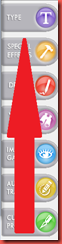 |
| 4 | From the Popup box, choose the TrueType button Then locate your favorite font (I used Inspiration) Type: This Month choose OK |  |
| 5 | Choose the Select Icon This will be the top icon on the left hand side of your screen. If you do not see this, choose your menu bar | View | Toolbars | Make sure a check mark is next to Tools |   |
| 6 | Choose your text. |  |
| 7 | Right Click Choose Height | 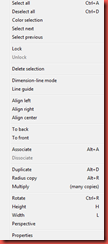 |
| 8 | Choose Condense Enter your Width and Height. Choose Apply |  I measured my Fridge, and knew I was going to make my Calendar 30” wide. I also knew I was going to make each square for the dates 4X4, because I wanted a lot of space to write in birthdays, appointments and menu plans. So I created a grid to help me with this space. I wanted 4” Blocks of “space” |
| 9 | Menu |View |Grid |  |
| 10 | Width and Height | for step six above. I new I wanted to make my letters at least 4 Inches high….so for Height I entered 4. I also knew I needed a square to enter the name of the Month. that had to be a bit over 12” approx. 13 or 15 for the width. |
| 11 | Shape for Squares Choose Image Gallery |  |
| 12 | Double Click Tags |  |
| 13 | Double Click D8 Close this window |  |
| 14 | Select the new image and ungroup the image Menu |Shape |Break Group |   |
| 15 | Zoom in by selecting the image and and choosing the zoom selected tool from the bottom of your screen | |
| 16 | Change your Height and width by referring to steps 6 - 10 This will be my Month Tag. |  |
| 17 | Remove Hole Choose the “hole” and press your delete key |  |
| 18 | Move this out of your way |  |
| 19 | STOP AND SAVE Rule of thumb, when you have created ONE item, you should save….We have gone to far, to have not saved! Save your file Menu | File | Save As Take note: where did you file it? Name it something you can remember |  |
| 20 | Create Days of the Week Select the Month tab Choose: Menu | Edit | Copy Then Paste Menu | Edit | Paste |   |
| 21 | Change your Width by referring to steps 6 - 10 |  |
| 22 | Duplicate Select image Right Click Choose Multiply Number of copy's enter 4 Choose the stacked pattern Choose ok Move this group out of your way |    |
| 23 | Create days Select any of the tags copy and paste as you did in step 20 |  |
| 24 | Change your size refer to step 6-10 I wanted mine 4 X 4 |  |
| 26 | Viewing trouble My computer started having problems… Just choose the refresh icon from your menu bar |   |
| 25 | Multiply your days Follow step 22 |  |
| 26 | I think we are done! Now to cut Place your images on the mat so that you use up all the best space |  |
| 27 | Use your space well. | 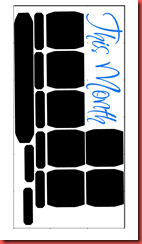 |
| 28 | If you want to be lazy….like me….I have posted my cut file, This Month Calendar. |  |
| 29 | If you use my file, you may have to rotate things. Here are the directions. Select the image/images you want to rotate. Right click and choose rotate See the “cross hairs” icon. just click and drag to rotate it, don’t worry about where it is right now. When done. Choose the select icon again (refer to step 5. Move to where you want to place it on your mat. |    |
This has truly been a journey.
First Photo…My first cut…I ruined my 2 sheets of my chalkboard vinyl. I was to impatient to wait until I ordered more…so…I used a color I was not really fond of to get an idea what it would look like..jpg)
Second Photo
I had to piece my chalkboard vinyl to try save as much as I could.
.jpg)
Third Photo
Used every piece I could…Still need 8 each of the 4 X 4 “tags” to replace the orange and the bottom three. Working on updating my pen box…to house my chalk pens!


2 comments:
Miss Robin
This is the neatest thing since the invention of sliced bread! You have a wonderful tutorial--clear, east to follow, good details and appreciative of the screen shots.
I so love it when Pazzlers create their own files. Good for you!! I hope you enjoy your fridge calendar for a long time!
wow!!!! wonderful project!! thanks for sharing and for the tutorial !!!!
Post a Comment